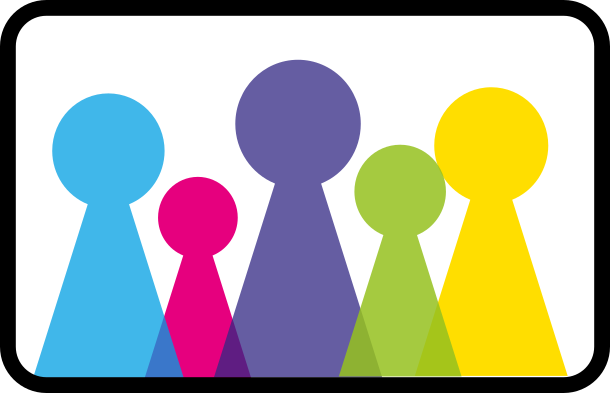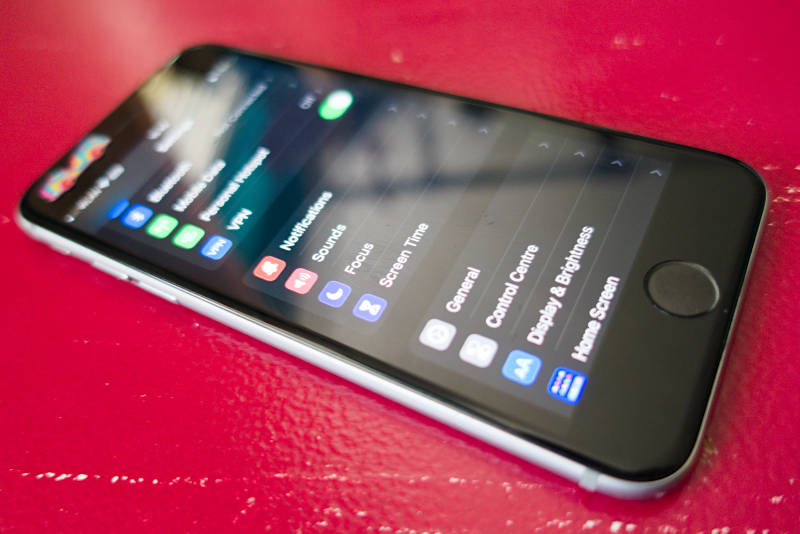Devices, apps, contacts, video games, social media...
Devices, apps and games are mostly made for adults. You have to change the settings for children. You need to check this:
Devices
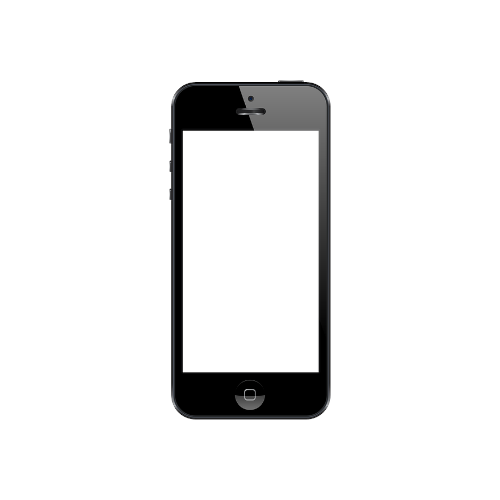
Smartphones
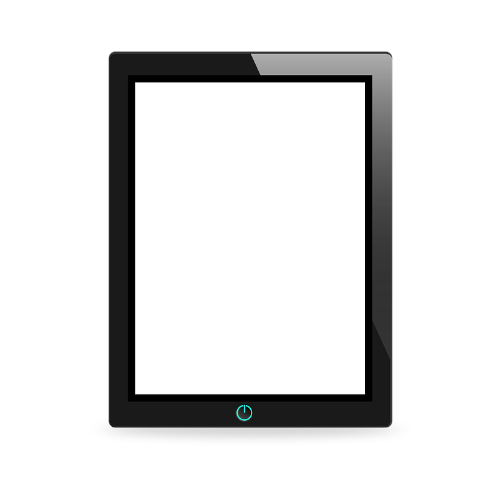
Tablets

Laptop & PC

Video game console

Smart Watch

Smart TV

Digital assistant

Router
Apps and Content
- Chats
- Video games
- Social Media
- Internet Browser & Search
Check New Devices and Apps
The settings of devices and apps are often not good for children. Check all settings on a new device or app. Check the settings together with older children.
You can find tips for the settings for all devices and apps here: https://www.medien-kindersicher.de
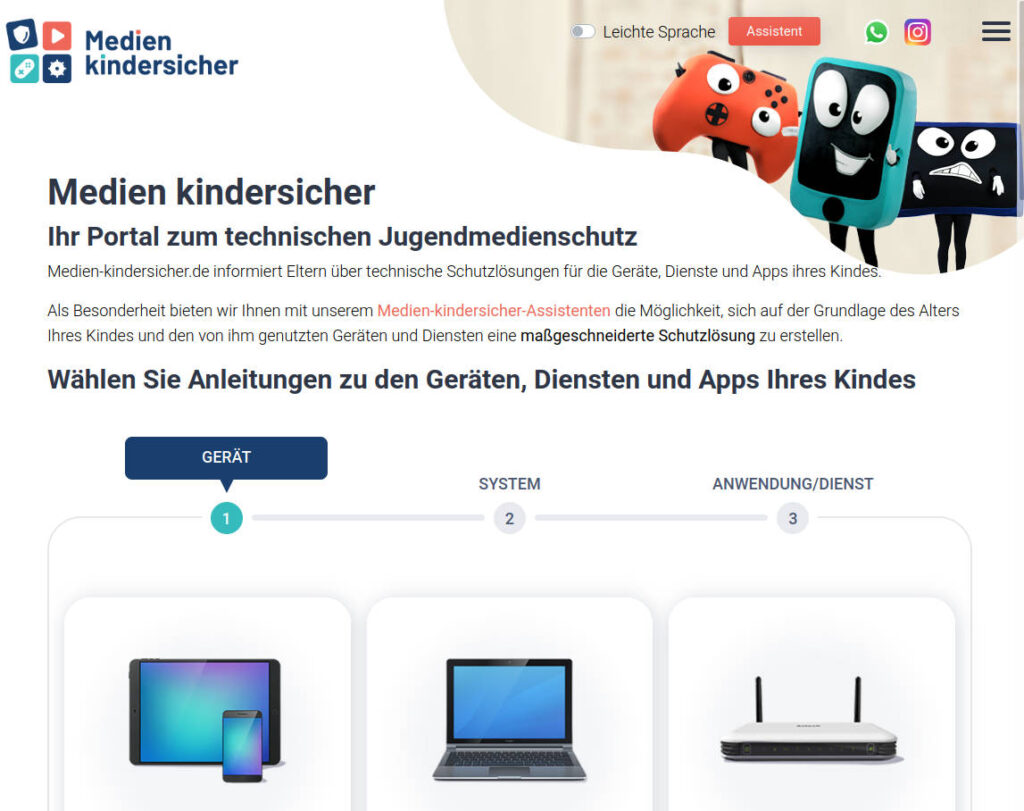
The site is also available in plain German: https://www.medien-kindersicher.de/leichte-sprache/startseite-medien-kindersicherde
Important Settings
1. PIN, Password, Face-ID,…
Children should not use devices without their parents. Therefore, protect every device with a good password, PIN, Face ID, fingerprint,...
Attention! Children guess PINs or passwords. Don't use a family birthday or other simple PINs such as 1234 or 0000. Be careful when typing, children can see everything! 😉 Face ID or fingerprints are safer.

2. Secure Installation and Purchases
Children should not install apps on their own. Many apps are not good for children or cost money.
Password for App Stores
Secure all app stores with a good password. Your child won't be able to install apps on their own.
Do not save payment info
Does not store any account data, e.g. bank, Paypal, credit card,...
No in-app purchases
In apps, you can often buy new functions or play money (these are called “in-app purchases”). These can be switched off on the devices, in the App Store or in the apps. That's how it works...
Third-party blocking
Online stores can charge money via the phone bill. This can be switched off in the smartphone contract. That's how it works...
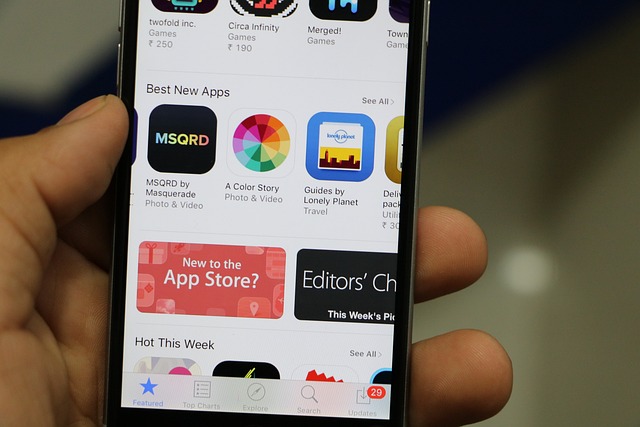
3. Smartphone
Apple iPhone
Use the iPhone's parental controls (Settings > Screen Time). This allows you to control content and online time. That's how it works...
Android Smartphones
Each manufacturer has its own settings. You can also find instructions for each manufacturer here: https://www.medien-kindersicher.de
Switch off sounds and signals
Children are easily distracted by smartphones. Switch off as many sounds, signals and notifications as possible:
- Key tones off
- Ringtone quiet
- Turn off app notifications
- Explain flight mode and “do not disturb”
Data protection and privacy
Switch off everything you can. This way, as little data about your children as possible will be used by others.
4. Profiles
In chat programs, video games and on social media. Instructions for each app also here: https://www.medien-kindersicher.de/
Profile picture
No photo with your child in it.
User name
Not the real first name and surname, a made-up nickname is better.
Personal information
No personal information in the profile, e.g. age, birthday, school, place of residence, club name
Set profiles to private
This will prevent strangers from seeing your children's profile and writing to them.
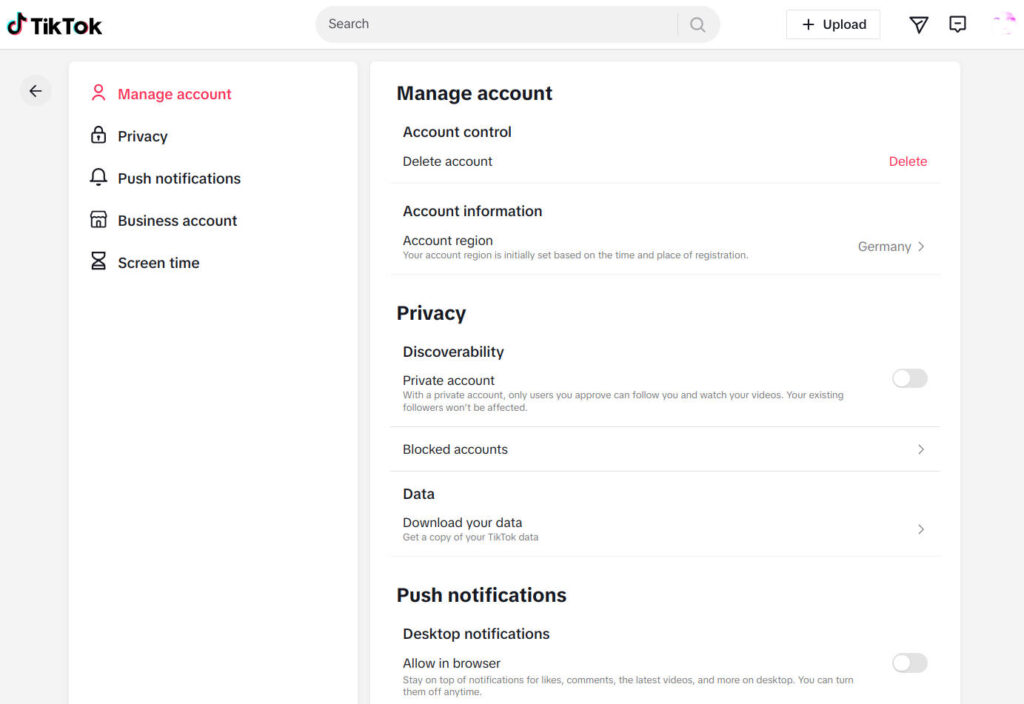
5. Video Games
There are many settings on game consoles to protect your children: https://www.medien-kindersicher.de. Also take a look at the settings of game apps.
Turn off chat
Many games have a chat function. This allows strangers to talk to your children. In good games, you can switch off the chat. If you cannot switch off the chat, the child will only play the game when you are present.
Do not save payment info
Does not store any account data, e.g. bank, Paypal, credit card,...
Disable purchases
In many apps you can switch off the buying function.
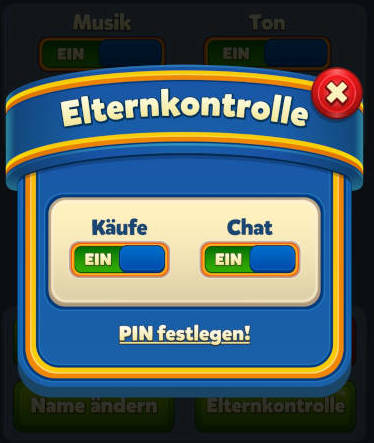
6. Internet Browser and Search
The Internet browser (for example Safari, Chrome, Firefox, Edge,...) is never safe for your children. With search (for example Google, Ecosia, Duckduck Go, Bing,...) children can open a lot of content that is not good for them. Don't leave children alone with these apps.
Your data is best protected by the Firefox-Browser and the searches Startpage and Qwant.
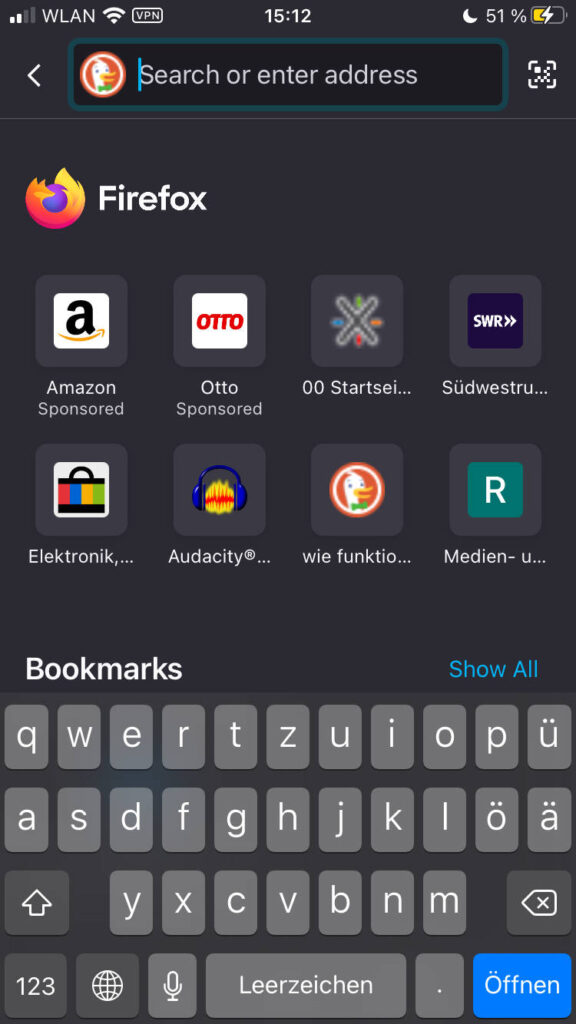
More Tips
- 01 Accompany Kids Online
- 02 Select: Devices, apps, contacts, video games, social media...
- Kinder- und Jugendschutzprogramme https://www.klicksafe.de/jugendschutzprogramme
- Sicher im Netz: Surfen für AnfängerInnen https://www.schau-hin.info/surfen
Print out
Image sources
https://pixabay.com/vectors/iphone-cell-phone-phone-160307/
https://pixabay.com/vectors/tablet-device-technology-computer-1315651/
https://pixabay.com/vectors/laptop-notebook-computer-keyboard-157424/
https://pixabay.com/vectors/joystick-isolated-system-console-3091672/
https://pixabay.com/illustrations/smart-watch-watch-technology-6913690/
https://pixabay.com/illustrations/smart-tv-entertainment-plasma-3889141/
https://pixabay.com/photos/alexa-echo-smart-home-box-jukebox-4758340/
https://pixabay.com/photos/netgear-nighthawk-ac1900-wifi-2202273/